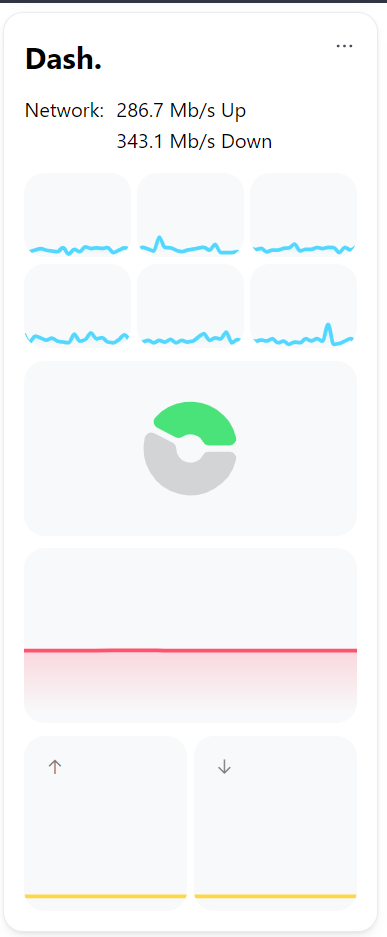📟 Dash. Module
The Dash. module will integrate your existing Dash. instance into Homarr. The graphs will be integrated using iframe. Additionally, you can enable or disable certain graphs, or enable the Multi-Core view for the CPU.
Activate the Module
Please read our documentation on how to enable a module.
If you want to quickly test the module, before installing Dash. on your machine, we recommend to use the public demo server of Dash.: https://dash.mauz.io/ Please adhere to the configuration on how to use the demo server.
Initial setup
For using this module with real data from your server, you need to install https://github.com/MauriceNino/dashdot on your server. We recommend that you use their Docker Container for the easiest and fastest installation.
Install Dash. using Docker
docker container run -it \
-p 80:3001 \
-v /:/mnt/host:ro \
--privileged \
mauricenino/dashdot
Install Dash. using Docker compose
version: '3.5'
services:
dash:
image: mauricenino/dashdot:latest
restart: unless-stopped
privileged: true
ports:
- '80:3001'
volumes:
- /:/mnt/host:ro
More Installation options
We recommend that you refer to the original documentation from Dash.: https://getdashdot.com/docs/install
After Installation
After you've installed Dash., you must add it as a service to your Homarr Dashboard. If you haven't added a service before, check out our guide on how to add a service.
Make sure, that you've selected Dash. in the dropdown for the service type, so Homarr can embed it into your Dashboard:
Configuration
| Configuration | Description | Values | Default Value |
|---|---|---|---|
| CPU Multi-Core View | Shows the usage of each core instead of the total usage | yes / no | no |
| Storage Multi-Drive View | Shows the usage of each drive visible to Dash. instead of the total usage | yes / no | no |
| Use Compact View | Reduce the size of the individual graphs, which makes them use less space. Recommended for smaller screens | yes / no | no |
| Graphs | Selection of the Dash. graphs, which should be displayed | yes / no | CPU, RAM, Storage, Network |
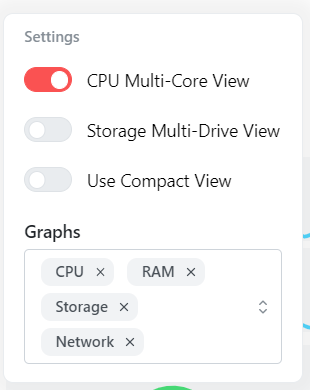
Reverse Proxy Configuration
Homarr will embed the graphs of your Dash. instance. Because of this, some users may experience problems, if they serve their Dash. instance using a reverse proxy. While there are multiple reasons for this, the most common by far is that the reverse proxy is blocking access to Dash. using iframes.
Depending on which reverse proxy you're using, you must configure them differently to allow access via iframes. Please note that iframes can be considered dangerous under some circumstances - we recommend you to read this answer on Stackoverflow entirely for understanding the risks involved with iframes (especially when you expose via a public domain): https://stackoverflow.com/a/9428051/15257712
If you want to proceed, you must configure this header on your reverse proxy: https://developer.mozilla.org/en-US/docs/Web/HTTP/Headers/X-Frame-Options. Generally, in most cases you want to use SAMEORIGIN. ALLOW-FROM <uri> is obsolete and no longer works in most browsers.
Screenshots